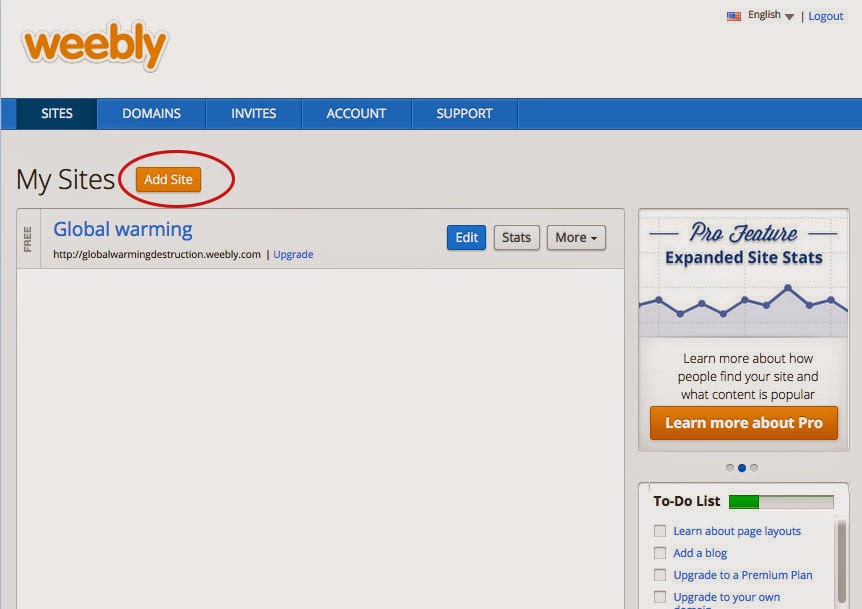TOPIC: Balloons
 |
| SITE 1: Morguefile.com Morguefile.com is very easy to filter, to navigate and to save photos. I got 841 results total for searching balloons, ranging from gorillas holding balloons, art, hot- air balloons, to just regular helium balloons!!! It was by far the fastest site out of the four and gave me more choices. It has the easiest search and navigation system also. The navigation goes further to filter by allowing you to choose the options of: popular, recent, last downloaded, and most downloads. For me, popular and most downloads are the best options. 'Most downloads' category filters the best because it's more specific and doesn't stray with the more random photos that just involve your subject matter. The only con I have for this site is sometimes the photos are not the best quality and some things are harder to search for. This topic was pretty easy, but for something harder that's very specific, such as "tear" or "rain", you can get very odd results. As far as downloading them, I would give it the best rating because by clicking the picture you have another option to download it, instead of it just popping up and downloading or appearing on a different screen. Site 2: Pexels.com
When I searched for my topic, I only got six results...so that is the big con on this site for this specific search. It was very easy to search and navigate though. I got more of landscape/subject matter instead of a particular balloon, and in great quality. It's easy to download also, the second best out all four sites. It redirects the page to the photo enlarged and then I can choose to download or go back. I don't like the fact that my whole page is redirected, but it's quick and efficient. For other topics there are a lot more results. Plus, they are all very good quality and look professional.
Site 3: gratisography.com This site had a lot of photos to choose from, but unfortunately I was not able to find anything with "balloons". Maybe if I spent all day scrolling through the endless photos, something may have popped up, but who has that time? To narrow it down you can choose six alternative categories. My topic was fairly difficult for this site, but I went with objects. These photos are odd, beautiful, and interesting. They have amazing quality too. In basic terms, I think they have the best photos. However, balloons still did not appear. The negative of this site would be the search bar. Besides that, the downloading is easy. All you have to do is click it! For a lot of people this is probably something they would like, especially being short of time. However, for me I like to click it and see how big the actual photo is and then choose to download. That is not always though, and on certain times I think this would be the best site for quick downloading! Site 4: unsplash.com Unsplash had some of my favorite pictures, just not for my subject. I got 6 results, with one being a lady holding regular balloons. The plus it that they have a search bar, and you can filter by subject and/or featured photos. The downloading is awesome too! Click a photo, and it appears in a new tab, fully downloaded in a second, which is far better than gratisography. Most of the photos have a different feel to them. They seem vintage, yet modern, and seem to have a lot of different filters. The only bad thing about this site I could say is that if your searching for photos you have to look up items and specifics. I can not type in "hugging", or "scared", which leads me to this not being my all time favorite.. In Summary: WHO WON?
Picking a site, depends on what kind of photos your looking for and the level of professional look to fun. I like all of the sites for their photos, now it's up to you looking at the pros and cons of each one to decide which is right for you!
|